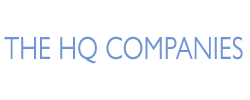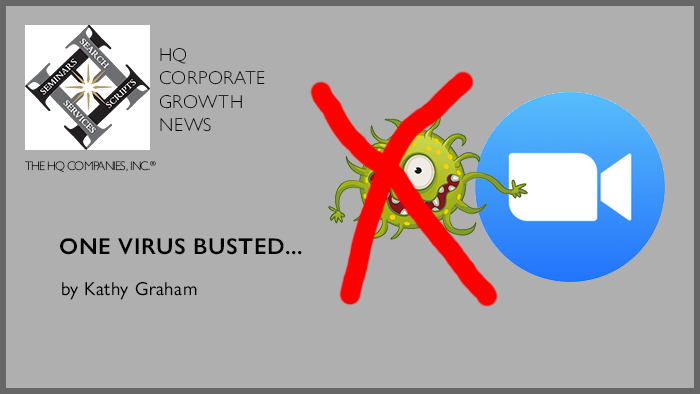In response to the Zoombombing virus news, I reached out to my Zoom account rep AND to a TV producer who just did a major Zoom event and is planning more. Here’s their advice below to keep you Zoombombing virus free.
For securing Zoom meetings & webinars:
- For those hosting large, public group meetings, Zoom strongly encourages hosts to review their settings, confirm that only the host can share their screen, and utilize features like host mute controls and "Waiting Room."
- For those hosting private meetings, password protections are on by default and Zoom recommends that users keep those protections on to prevent uninvited users from joining.
- Zoom encourages users to report any incidents of this kind directly to https://support.zoom.us/hc/en-us/requests/new so Zoom can take appropriate action.
- Further information and step by step instructions on how to configure your settings can be found in the following blogs:
- A Waiting Room is a virtual place where people gather before a Zoom meeting, allowing the host to vet each one of them before allowing them into the live meeting. Hosts can set up a waiting room by default for every meeting with a control in Zoom’s web settings.
- A meeting lock stops newcomers from joining once everyone you were expecting has arrived. To turn on that feature, click the “manage participants” button at the bottom of the Zoom application window, hit “more” in the participants pane near the bottom right corner of the window, and select “lock meeting.”
- A meeting host can stop anyone else from taking control of what everyone sees and sharing a stream of what’s on their computer screen. You can enable that restriction from the Zoom web settings. More info here.
Happy Zooming and virtual connecting!